1. Introduction to Beamer LaTeX
1.1 What Is Beamer LaTeX?
Beamer LaTeX is a powerful and flexible tool for creating professional presentations. It’s part of the LaTeX family, which is a document preparation system widely used for producing high-quality technical and scientific documents. Beamer specifically focuses on presentations, offering a range of features to help you design slides that are both informative and visually appealing.
1.2 Why Choose Beamer LaTeX?
Choosing Beamer LaTeX for your presentations brings several advantages. It allows you to create complex layouts and include mathematical notations with ease. Beamer ensures consistency in style and formatting, which is crucial for maintaining a professional look. Additionally, it integrates seamlessly with other LaTeX packages, enabling you to leverage a wide array of tools and resources.
2. Getting Started with Beamer LaTeX
2.1 Installing LaTeX and Beamer
To start using Beamer LaTeX, you need to have LaTeX installed on your computer. Popular distributions include TeX Live for Windows, MacTeX for macOS, and TeX Live for Linux. After installing LaTeX, you can install Beamer as part of the standard distribution or download it separately if needed.
2.2 Setting Up Your First Beamer Document
Creating your first Beamer document is straightforward. Begin with a basic LaTeX document structure and specify the Beamer document class. Here’s a simple example to get you started:
latexCopy code\documentclass{beamer}
\begin{document}
\begin{frame}
\frametitle{Hello, Beamer!}
Welcome to your first Beamer presentation.
\end{frame}
\end{document}
Compile this code, and you’ll see a single slide with a title and a welcome message. From here, you can start exploring more features.
3. Structuring Your Presentation
3.1 Frames: The Building Blocks
In Beamer, each slide is called a “frame.” Frames are the fundamental building blocks of your presentation. You can create multiple frames, each containing various elements like text, images, and tables. Use the \begin{frame} and \end{frame} commands to define a frame.
3.2 Sections and Subsections
To organize your presentation, Beamer allows you to create sections and subsections. These help structure your content and make it easier for your audience to follow. Sections and subsections also facilitate navigation within the document.
latexCopy code\section{Introduction}
\subsection{Overview}
4. Customizing the Appearance
4.1 Themes and Color Schemes
Beamer comes with a variety of built-in themes and color schemes to customize the appearance of your slides. You can choose a theme that fits your presentation style and modify its colors to match your preferences.
latexCopy code\usetheme{Madrid}
\usecolortheme{seagull}
4.2 Fonts and Typography
Typography is an essential aspect of presentation design. Beamer LaTeX provides options to change fonts and customize the typographic style of your slides. You can adjust font sizes, styles, and even import external fonts if needed.
latexCopy code\setbeamerfont{title}{size=\LARGE}
\setbeamerfont{frametitle}{size=\Large}
5. Adding Content to Your Slides
5.1 Text and Lists
Adding text to your slides is simple with Beamer LaTeX. You can use standard LaTeX commands for paragraphs, lists, and other text elements. Lists can be created using itemize, enumerate, and description environments.
latexCopy code\begin{itemize}
\item First item
\item Second item
\end{itemize}
5.2 Tables and Figures
Beamer supports the inclusion of tables and figures, which are crucial for presenting data and visual content. You can create tables using the tabular environment and include figures using the graphicx package.
latexCopy code\begin{figure}
\includegraphics[width=\linewidth]{example-image}
\caption{An example image.}
\end{figure}
6. Enhancing Your Presentation with Overlays
6.1 Basic Overlays
Overlays in Beamer allow you to control the timing of when elements appear on a slide. This feature is useful for step-by-step explanations and keeping the audience focused. You can create basic overlays using the pause command or the overlay specifications.
latexCopy code\begin{itemize}
\item<1-> First item
\item<2-> Second item
\end{itemize}
6.2 Advanced Overlays
For more complex overlays, Beamer provides advanced techniques such as incremental builds and dynamic content. These can be achieved using commands like \only, \uncover, and \alt, allowing you to create highly interactive and engaging presentations.
latexCopy code\only<2->{This text appears on the second overlay.}
7. Integrating Multimedia Elements
7.1 Embedding Videos
You can enhance your Beamer presentation by embedding videos. This is particularly useful for demonstrations, tutorials, and showcasing dynamic content. The multimedia package can be used to include video files directly into your slides.
latexCopy code\usepackage{media9}
\includemedia[
width=0.6\linewidth,
activate=onclick,
addresource=video.mp4,
flashvars={
source=video.mp4
}
]{\includegraphics{video_thumbnail}}{VPlayer.swf}
7.2 Including Audio
Adding audio elements to your presentation can make it more engaging. You can include background music, sound effects, or narration. Beamer allows the inclusion of audio files using the multimedia package or external tools.
latexCopy code\usepackage{media9}
\includemedia[
width=0.6\linewidth,
activate=onclick,
addresource=audio.mp3,
flashvars={
source=audio.mp3
}
]{\includegraphics{audio_thumbnail}}{APlayer.swf}
8. Interactivity and Hyperlinks
8.1 Adding Hyperlinks
Hyperlinks can make your presentation more interactive by linking to external websites, documents, or slides within the presentation. The hyperref package is commonly used to create hyperlinks in Beamer.
latexCopy code\usepackage{hyperref}
\href{https://www.example.com}{Click here for more information}
8.2 Creating Interactive Elements
Beamer allows you to create interactive elements such as buttons and navigation controls. These elements can enhance the user experience, especially for presentations designed for online viewing or self-paced learning.
latexCopy code\hyperlink{section2}{Go to Section 2}
9. Tips and Tricks for Effective Presentations
9.1 Keeping It Simple
One of the keys to an effective presentation is simplicity. Avoid cluttering your slides with too much text or too many elements. Use bullet points, concise language, and clear visuals to convey your message.
9.2 Using Visuals Wisely
Visuals can significantly enhance your presentation, but they need to be used wisely. Ensure that images, charts, and graphs are relevant and add value to your content. Avoid using low-quality or overly complex visuals that can distract or confuse your audience.
10. Common Challenges and Solutions
10.1 Troubleshooting Compilation Errors
One common challenge when working with Beamer LaTeX is dealing with compilation errors. These can arise from syntax mistakes, missing packages, or incompatible code. Carefully checking your code and consulting documentation or online forums can help resolve these issues.
10.2 Managing Large Presentations
As your presentation grows, managing a large Beamer document can become challenging. Consider breaking your presentation into smaller sections or using the \include command to modularize your content. This approach can make editing and compiling more manageable.
11. Advanced Customization and Extensions
11.1 Custom Templates and Themes
For those who want to go beyond the default options, Beamer allows the creation of custom templates and themes. By modifying the underlying LaTeX code, you can create a unique look and feel for your presentations that align with your brand or personal style.
11.2 Integrating with Other LaTeX Packages
Beamer integrates seamlessly with other LaTeX packages, enabling you to incorporate advanced features and functionalities. Whether you need complex mathematical notation, specialized graphics, or bibliographic references, you can leverage the vast ecosystem of LaTeX packages to enhance your presentation.
12. Conclusion: Mastering Beamer LaTeX
12.1 The Power of Beamer LaTeX
Beamer LaTeX is a robust and versatile tool for creating high-quality presentations. Its ability to handle complex content, maintain consistent formatting, and integrate multimedia elements makes it an excellent choice for both academic and professional settings.
12.2 Continuous Learning and Improvement
Mastering Beamer LaTeX takes practice and continuous learning. As you become more familiar with its features and capabilities, you’ll be able to create more sophisticated and polished presentations. Stay curious, experiment with new techniques, and seek out resources to keep improving your skills.
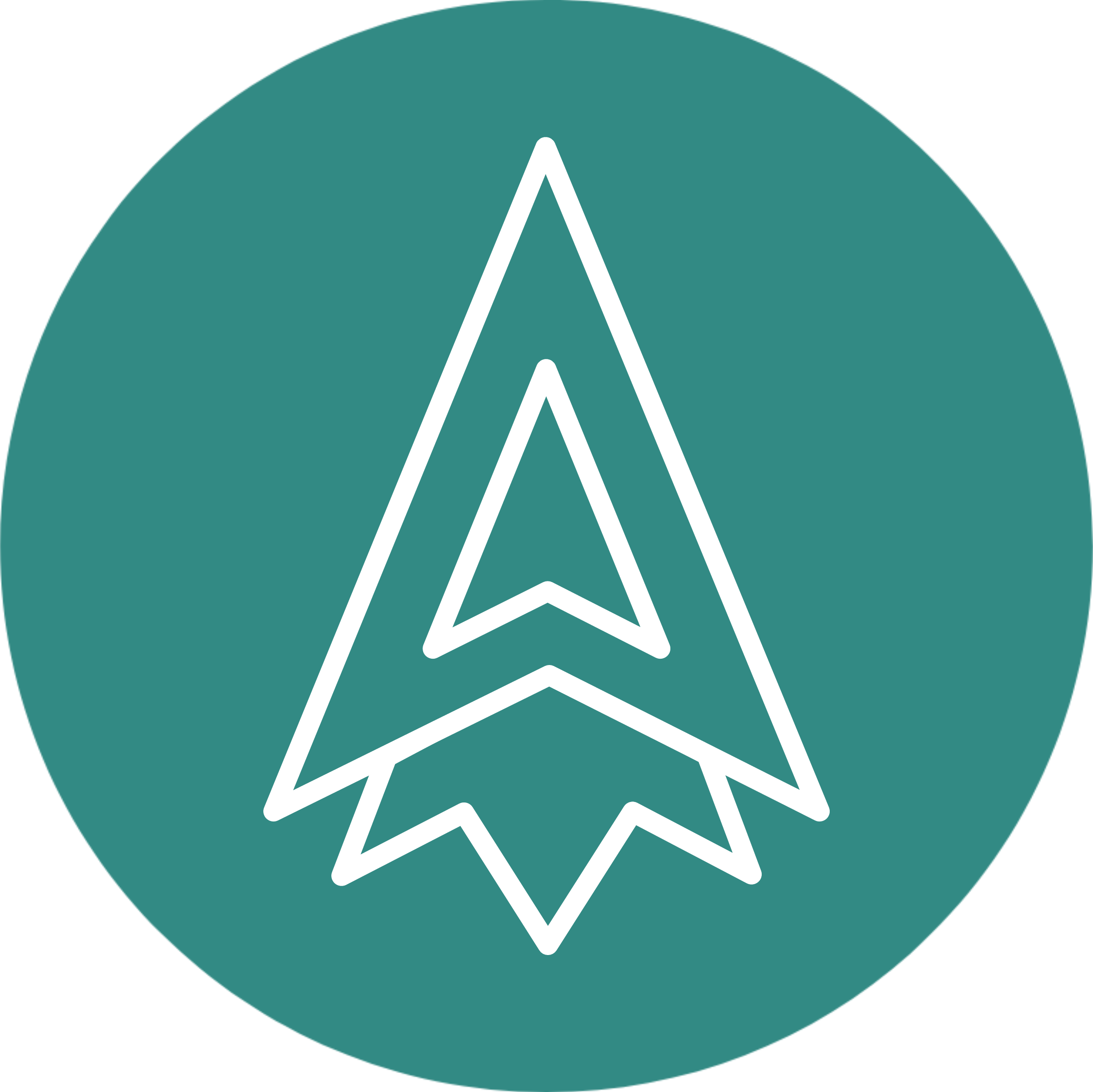
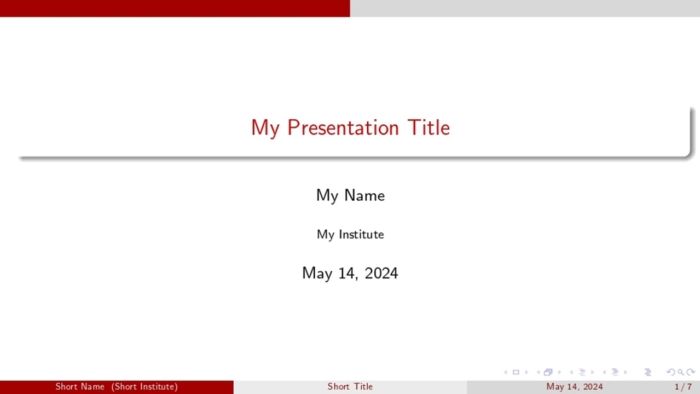
You need to be a part of a contest for one of the highest quality sites on the web.
I will highly recommend this web site!
My webpage … Nordvpn coupons Inspiresensation (T.Co)
I used to be able to find good information from your content.
Take a look at my website :: Nordvpn Coupons Inspiresensation (http://In.Mt/)
nordvpn promotion 350fairfax
Hmm it looks like your site ate my first comment (it
was extremely long) so I guess I’ll just
sum it up what I had written and say, I’m thoroughly enjoying your blog.
I too am an aspiring blog writer but I’m still
new to the whole thing. Do you have any suggestions for beginner blog writers?
I’d genuinely appreciate it.
My programmer is trying to persuade me to move to .net from PHP.
I have always disliked the idea because of the costs.
But he’s tryiong none the less. I’ve been using WordPress on a variety of websites for about a year and am worried
about switching to another platform. I have heard good things about blogengine.net.
Is there a way I can transfer all my wordpress content into it?
Any kind of help would be really appreciated!
Also visit my site eharmony special coupon code 2025
It’s not my first time to go to see this site, i am visiting this web page dailly and get nice facts from here every day.
Review my blog; vpn
My brother suggested I might like this blog.
He used to be entirely right. This put up actually
made my day. You can not imagine just how much time
I had spent for this info! Thanks! gamefly
https://tinyurl.com/23mmjj8a
This is my first time visit at here and i am in fact happy to read all at single
place. What does a vpn do https://tinyurl.com/2ax86k6l
Hello i am kavin, its my first time to commenting anyplace, when i read this post i thought i could also create comment due to this brilliant paragraph.
Pretty! This has been an extremely wonderful article.
Thanks for providing these details.
My brother suggested I might like thos website.
He was totally right. This pist actually made my day.
You can noot imagine simply how much time I had spent for this information!
Thanks! https://Bookofdead34.wordpress.com/
I love what you guys tend to be up too. This type of clever
work and coverage! Keep up the very good works guys I’ve
included you guys to my own blogroll. https://tinyurl.com/yp2uf8pf eharmony special coupon code 2025
I simply couldn’t go away your website before suggesting that I really
loved the standard information a person supply for your guests?
Is going to be back regularly in order to inspect new posts
My web-site … https://tinyurl.com/5ffv6wt6